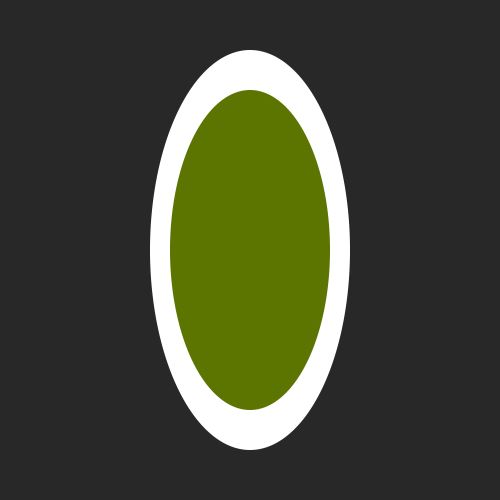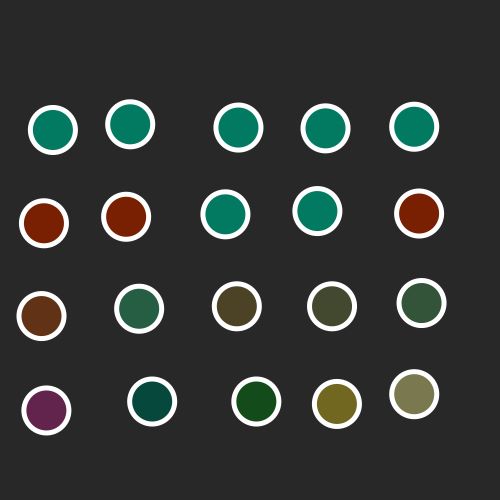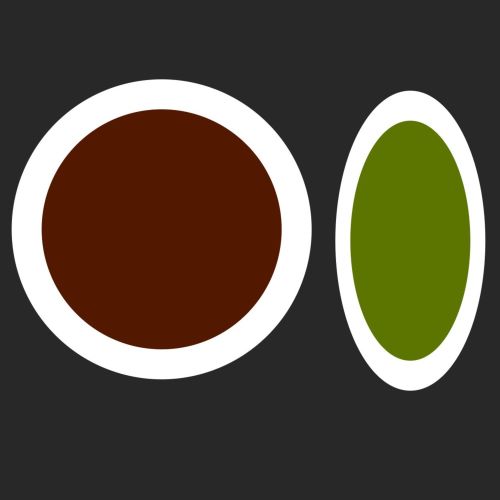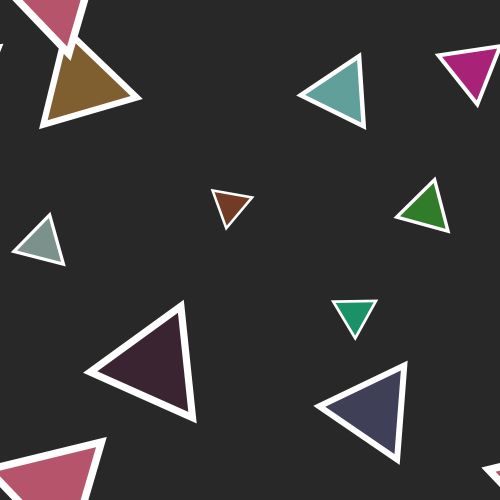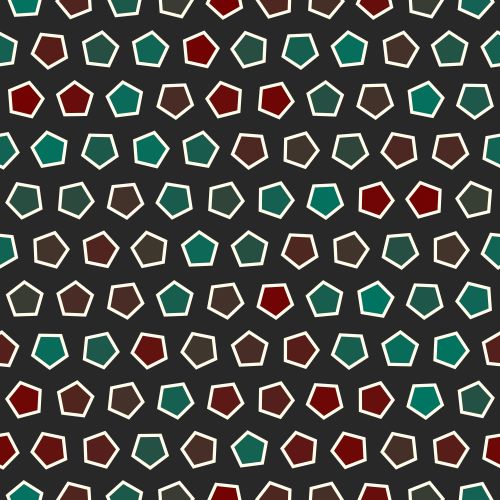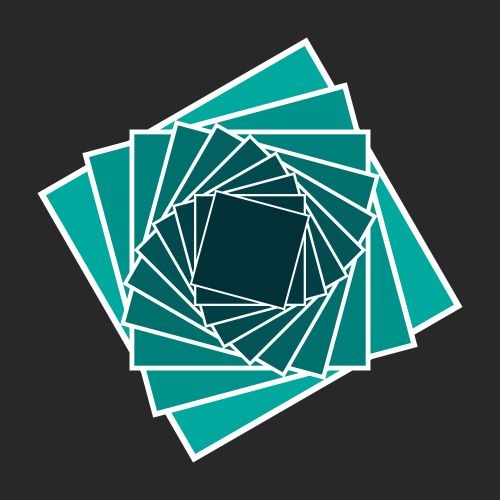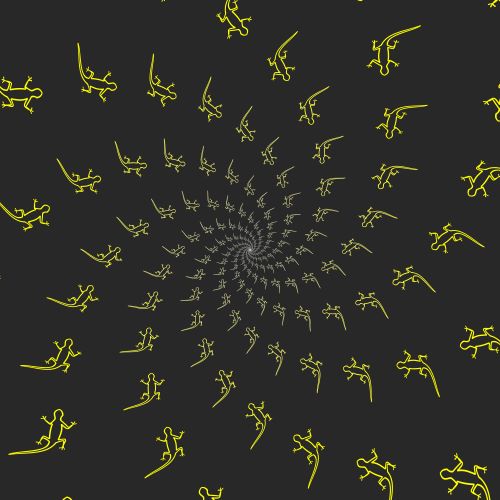This website uses functional and analytical cookies (Google Analytics) to improve the functionality.
It also uses advertising cookies (Google Adsense) so you can use it for free. With these cookies only anonymous data is stored.
You can disable the usage of cookies by changing the settings of your browser.
By browsing our website without changing the browser settings you grant us permission to store cookies on your device.
You can disable the usage of cookies by changing the settings of your browser.
By browsing our website without changing the browser settings you grant us permission to store cookies on your device.